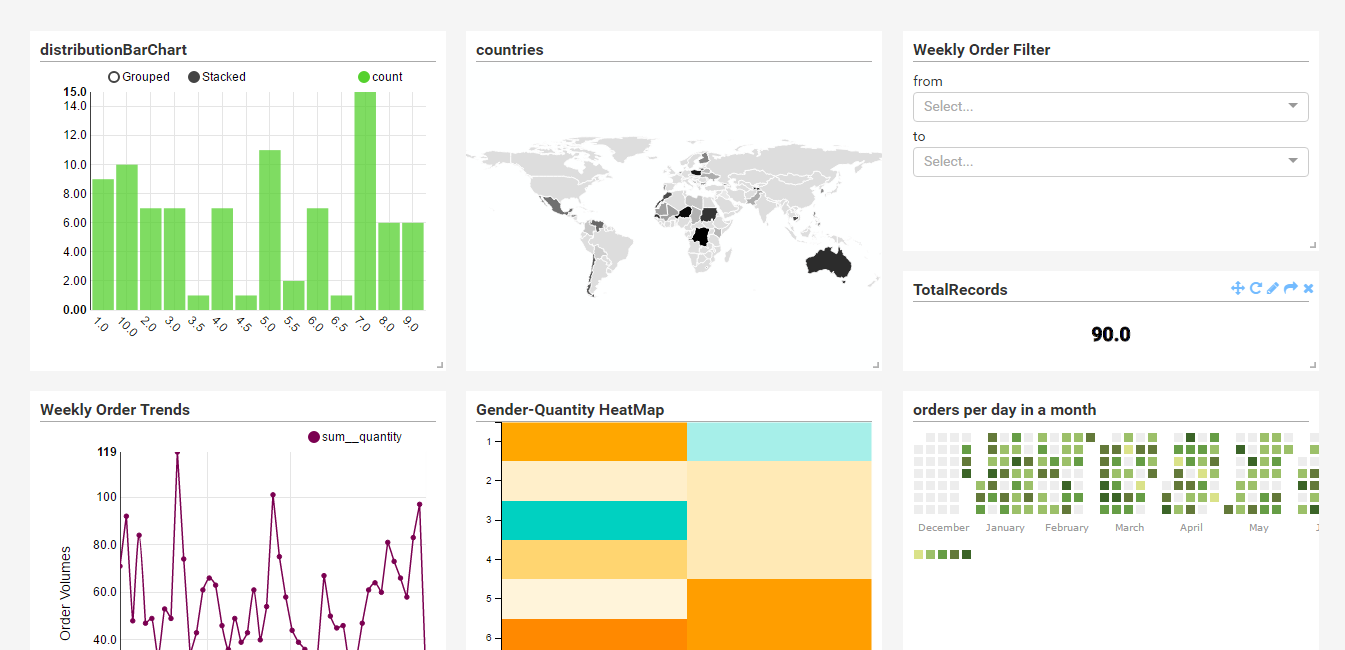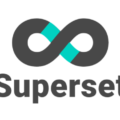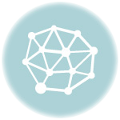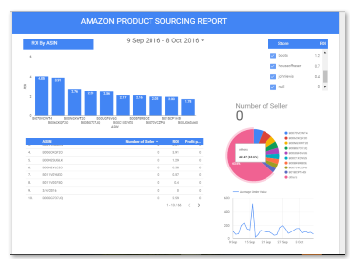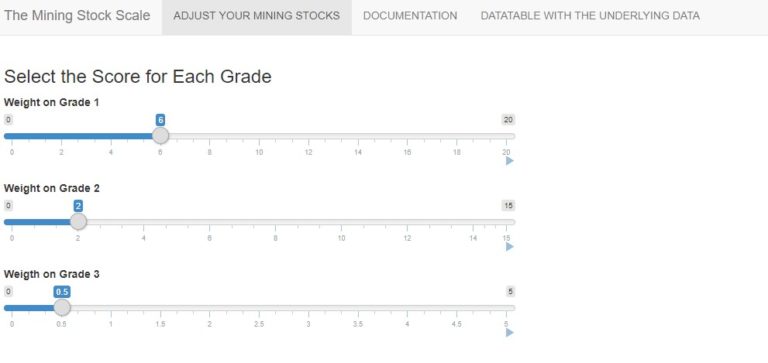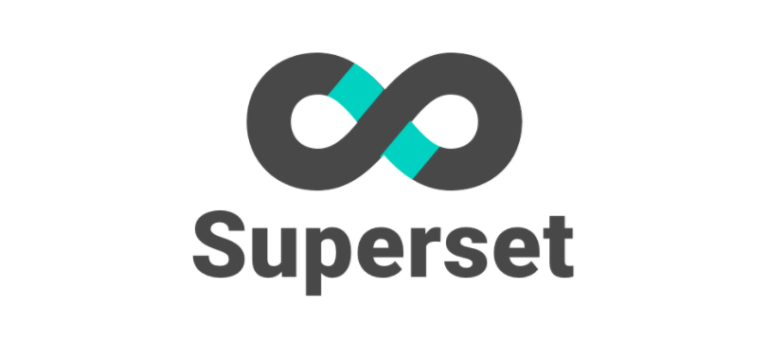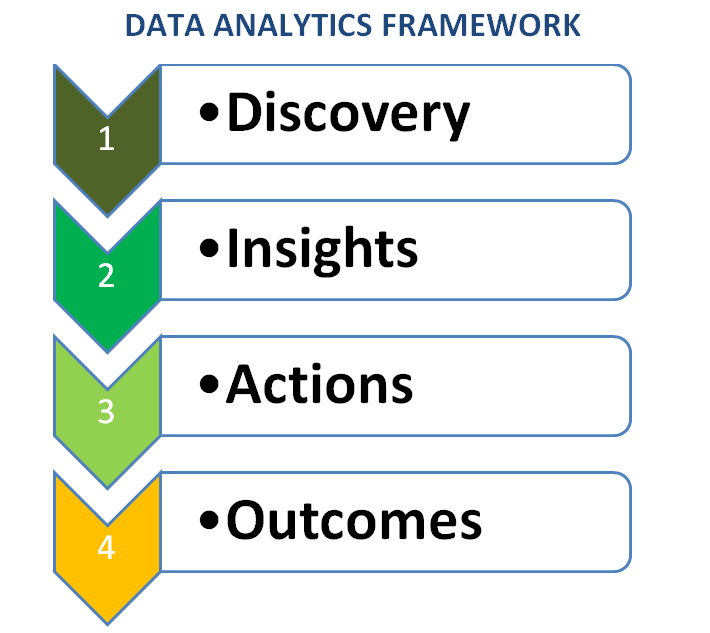Populating Superset Caravel MySQL database tables with Data via Heroku
If you installed your Superset (Caravel) BI Tool with Heroku and if you are finding it difficult to initially populate your MySQL database tables with Data and you will be using MySQL the default database that come with your installation, then you can follow these steps to get data into Superset.
(By the way, you may visit this post on quick guide to installing Superset with Heroku: Superset Caravel BI Tool Installation and Visualizations on Heroku)
- Log into your Heroku account and in the far right hand corner locate your account and click on Dashboard
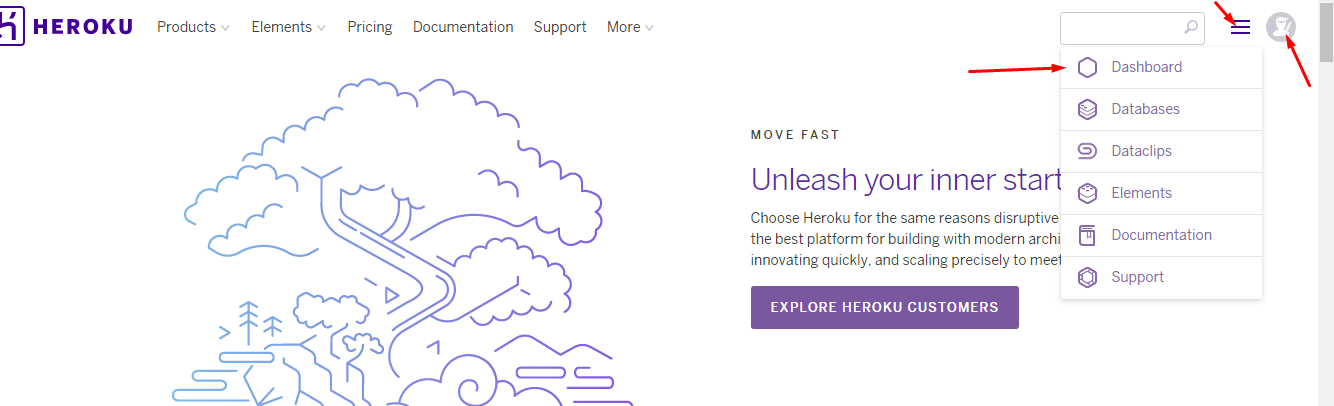
- You will see all your apps in the dashboard.

- Click on Resources and click the “JawsDB MySQL” database.
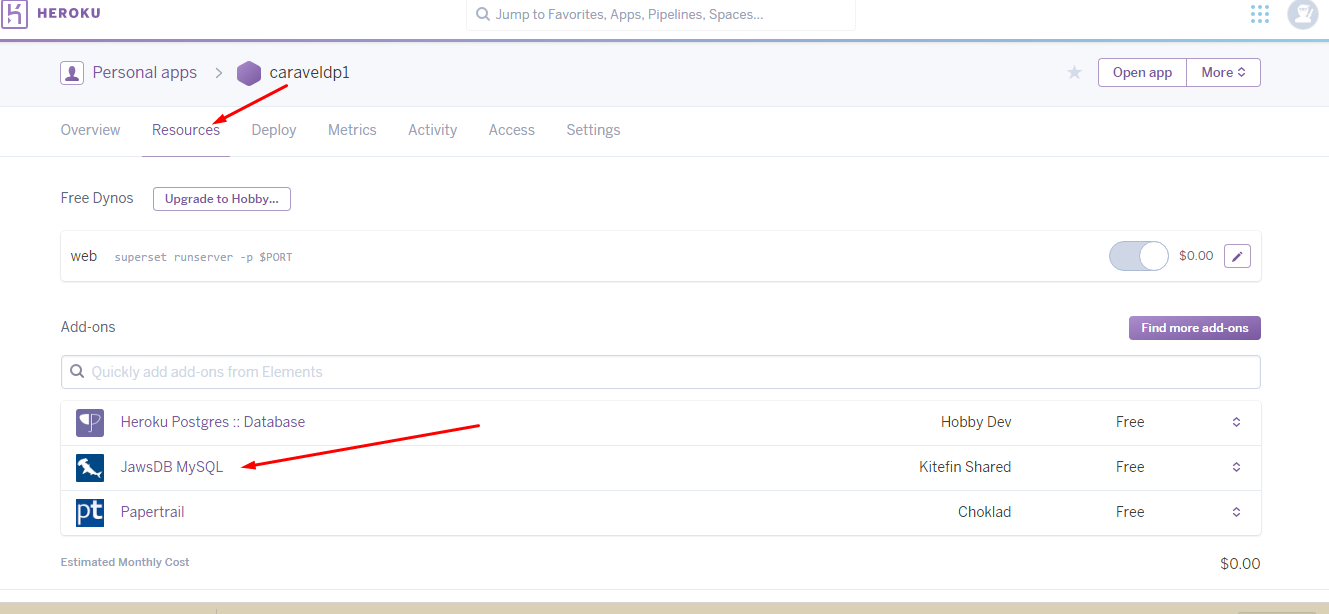
- You will get a window which will give you all the parameters you will need to connect to your Superset MySQL database
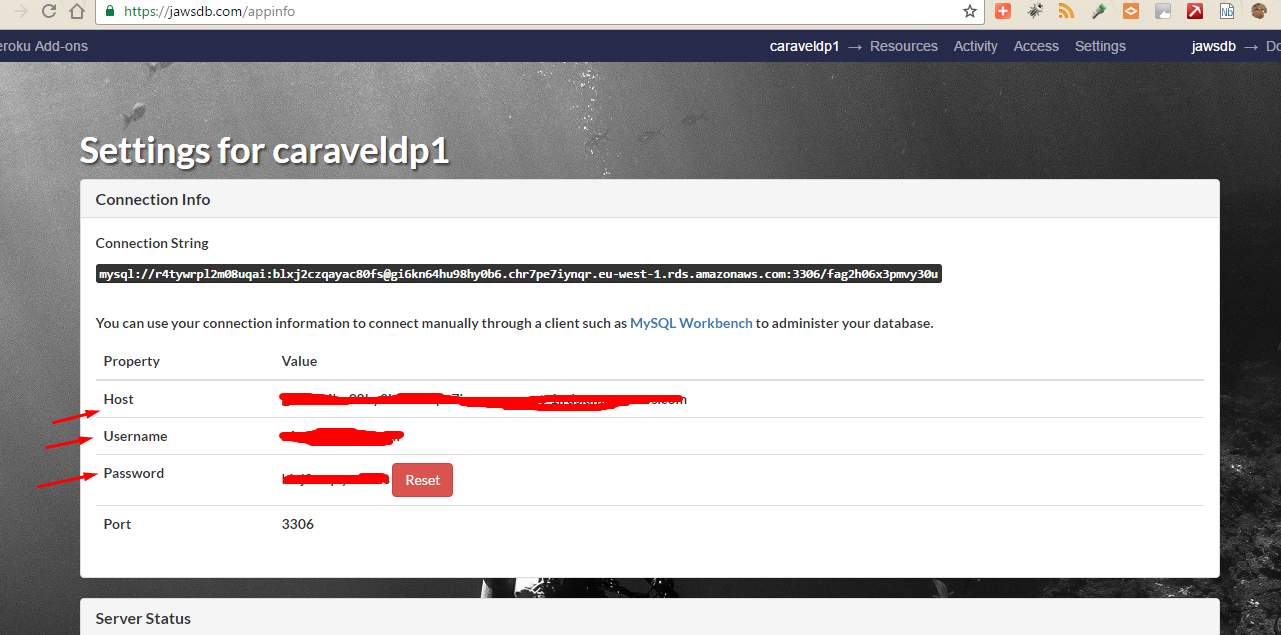
- Follow the onscreen instruction and download and install MySQL Workbench
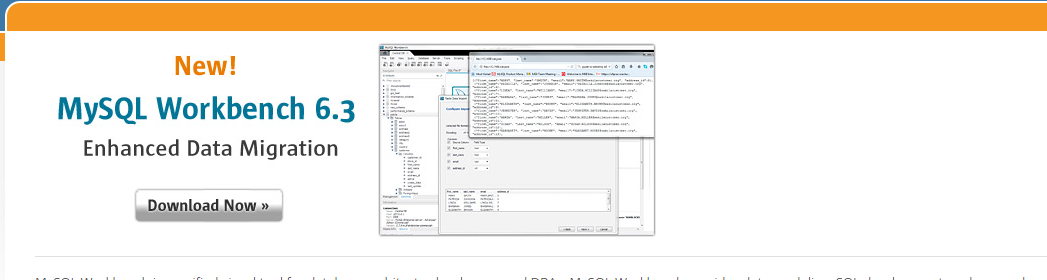
- Once the MySQL Workbench is installed , you can now use the connections parameters provided to connect the workbench to your Superset MySQL database hosted on Heroku

- Once you have filled all the sections and you have tested the connection and it works fine, connect to the database and check the schema inside the WorkBench

- The schema you will see in the MySQL Workbench will be same schema you will find in your Superset database. Example is as in this

- Now you can create your tables in the schema and insert data into it all inside the Workbench. (If you want to experiment with sample data, you can generate some from here with a complete insert statements. Visit this site) After that click on the refresh button next to the word SCHEMA.
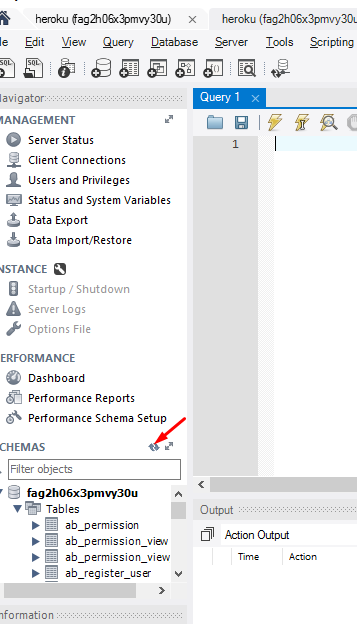
- You can preview your newly created table and check your data in the WorkBench

- Once data is showing fine in your MySQL Workbench you can visit SuperSet SQL Lab and check your data showing there
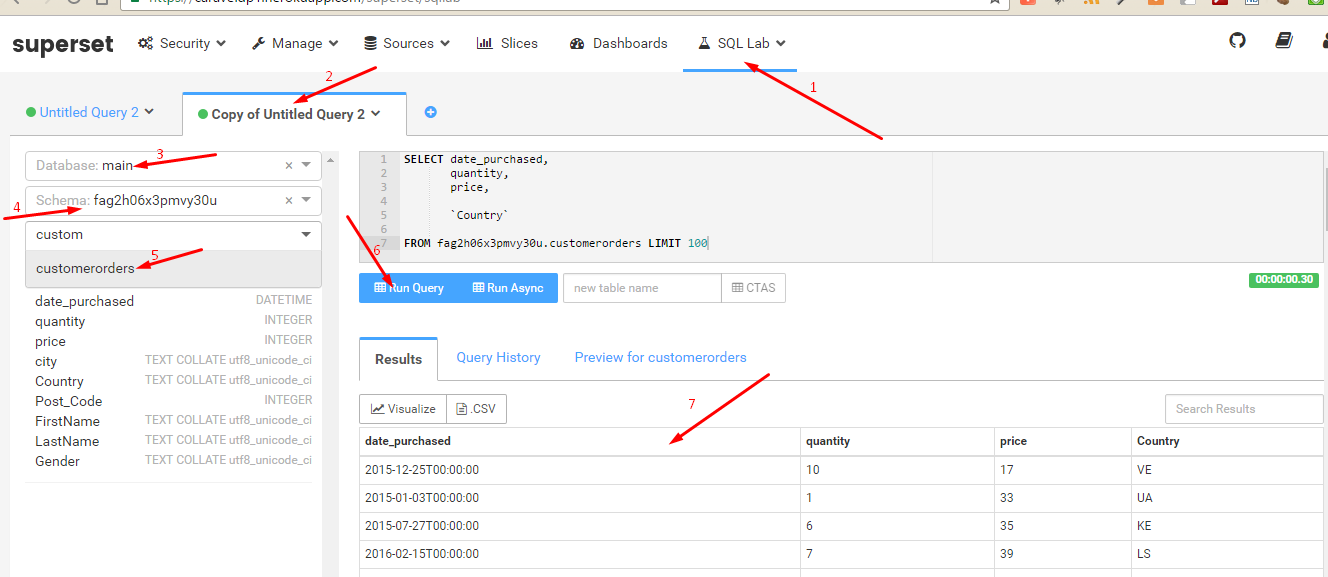
- You can then follow the Superset tutorial to start your visualizations
- Below is a “playaround” dashboard, generated with Superset installation on Heroku