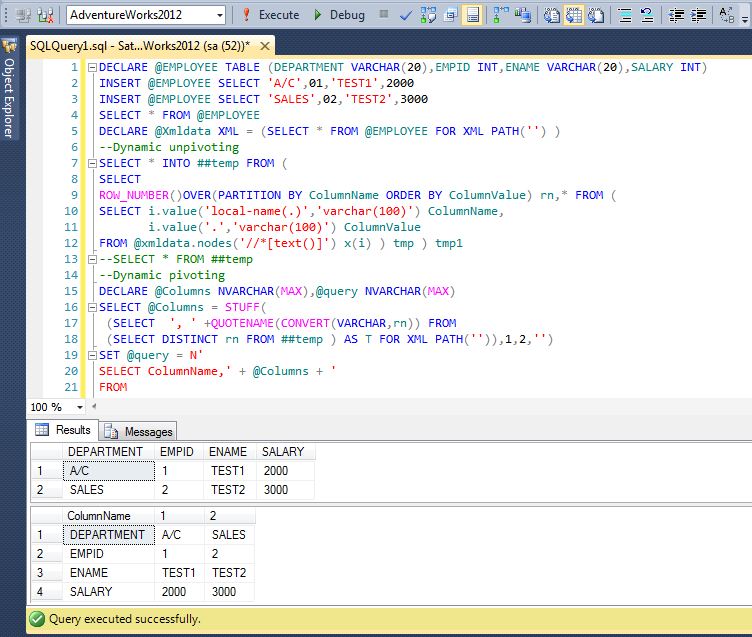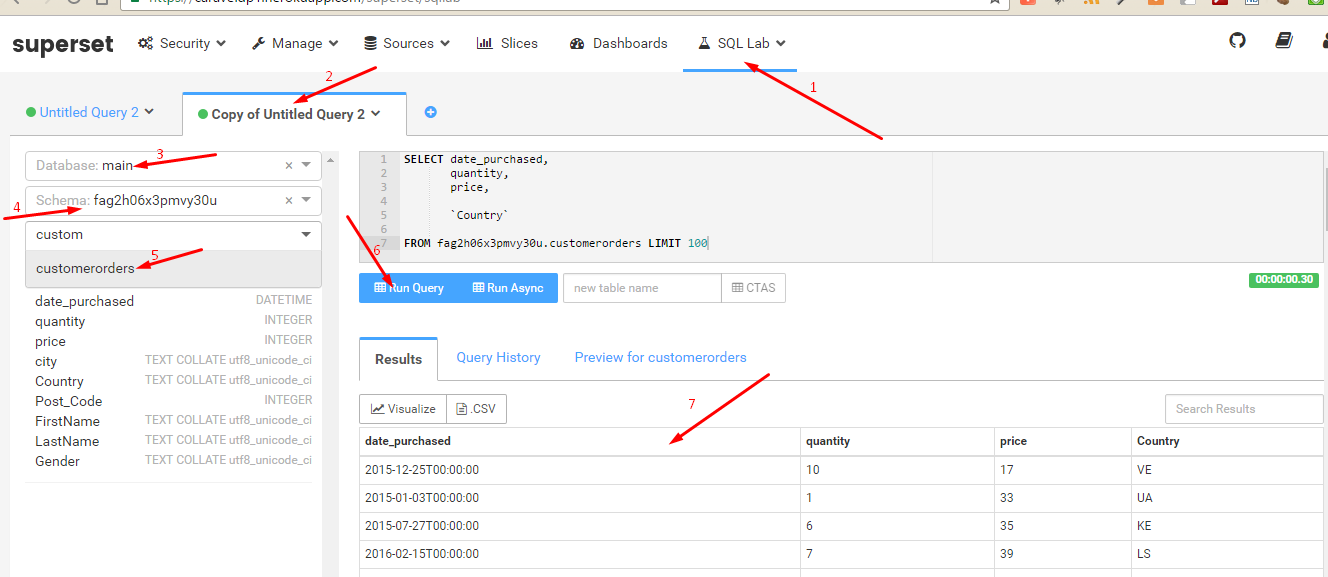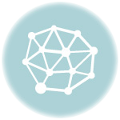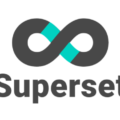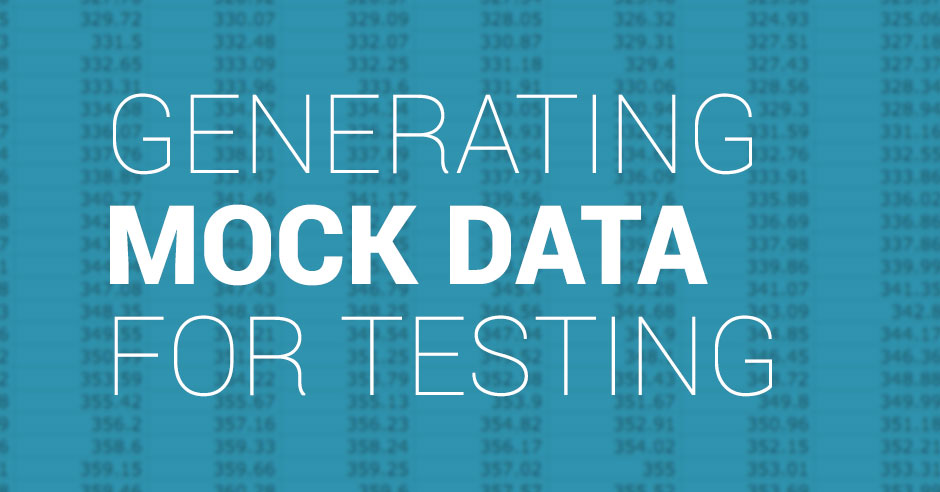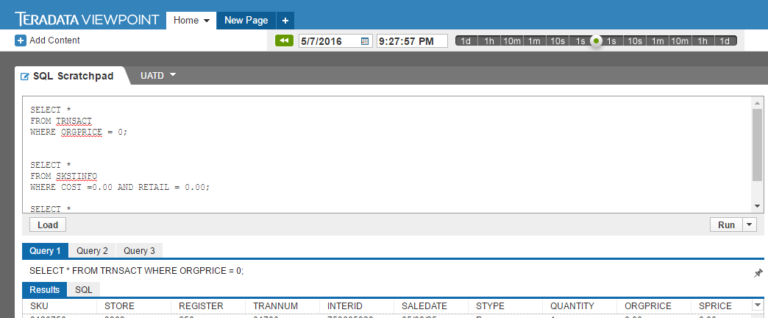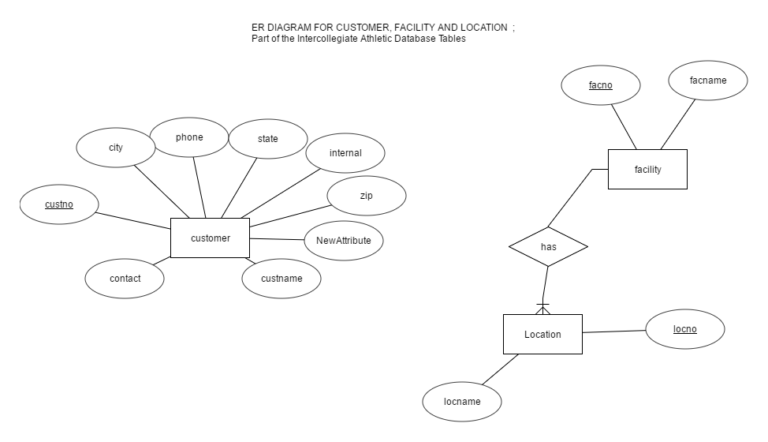How to Manually Start Stop and Restart MySql Server on Windows PC
When installing MySql server package, you can instruct the installation to configure MySql server to start automatically on each windows start up. However, if you want to reserve resources whilst you will not be working with the MySql server and hence you do not want the server to automatically start up on every boot of your PC, you would want to manually start the MySql whenever you need it.
Follow this simple guide to manually start MySql server on your windows PC. (I am illustrating from Windows 10 PC)
- In the search box located to the far left hand corner of the windows task bar , type “services”
- The resulting window menu pop up will list all contents that have the word “services”. Locate the one which the “Desktop app” that has the “engines” sign to it
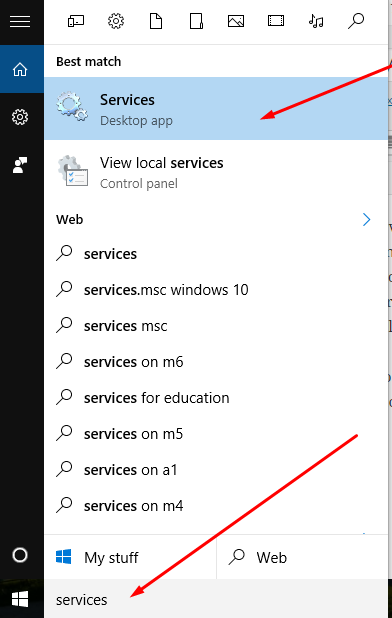
- Click on the “services” desktop app and this will take you to all the services that are running on your PC with their names arranged in ALPHABETICAL ORDER
- Scroll down and locate MySql in the list. You will also see its status ; whether it is running or not.
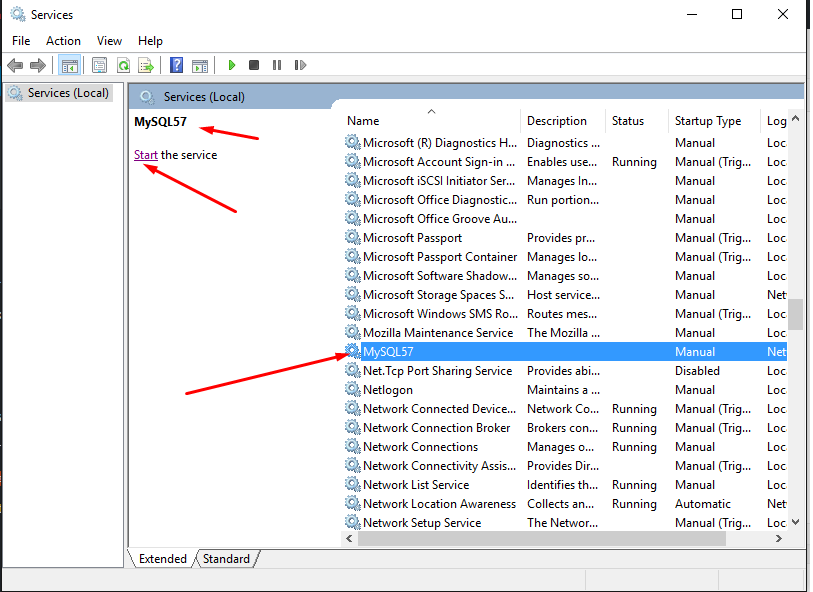
- In the top left corner of the window, you will see a link to start the MySql server
- Click on Start to start the MySQL server
- To STOP, PAUSE, RESTART the server after it has started running, you will the STOP, PAUSE, RESTART links at the same location you start and you can take action appropriately from there
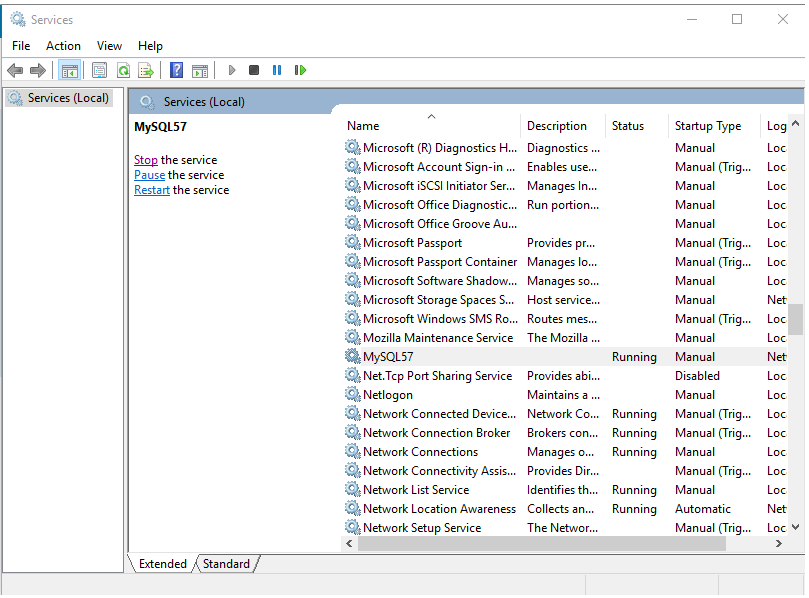
- Happy scripting!