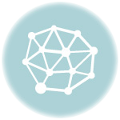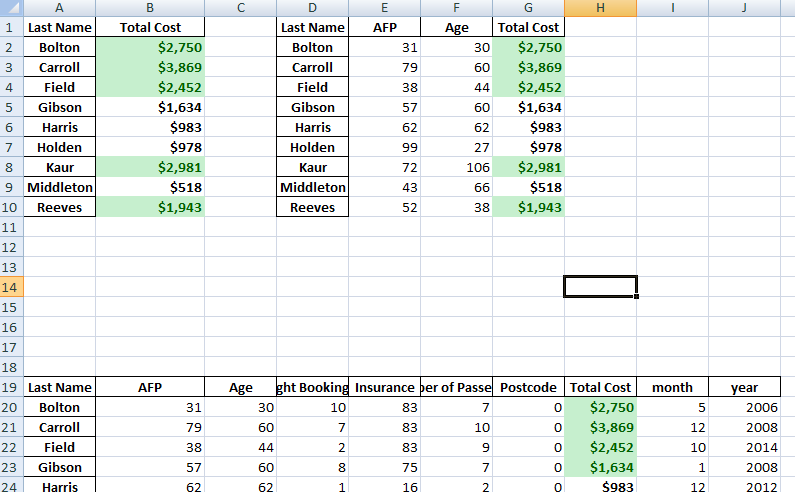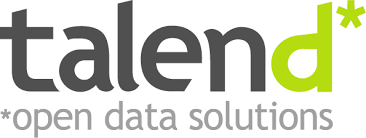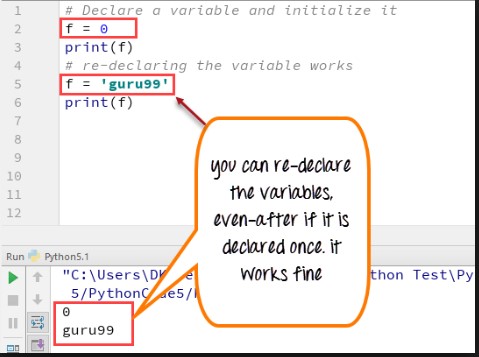Save Multiple Pandas DataFrames to One Single Excel Sheet Side by Side or Dowwards – XlsxWriter
This tutorial is just to illustrate how to save Python Pandas dataframe into one excel work SHEET . You can save it column-wise, that is side by side or row-wise, that is downwards, one dataframe after the other.
|
1 2 3 4 5 |
import sqlalchemy import pyodbc from pandas import DataFrame from bokeh.plotting import figure, output_file, show import pandas as pd |
|
1 2 3 4 5 6 7 8 9 10 11 12 13 14 15 16 17 18 19 20 21 22 |
df = DataFrame ## connect to SqlServer Database and get information. try: import urllib params = urllib.quote_plus("DRIVER={SQL Server Native Client 11.0};SERVER=.\MSSQLSERVER_ENT;DATABASE=Antrak;Trusted_Connection=yes;") engine = sqlalchemy.create_engine('mssql+pyodbc:///?odbc_connect=%s"' % params) resoverall = engine.execute("SELECT top 10 * FROM FlightBookingsMain") df = df(resoverall.fetchall()) df.columns = resoverall.keys() except (RuntimeError, TypeError, NameError): print('Error in Conneccting') print(RuntimeError, TypeError, NameError) finally: print("connected") |
|
1 2 |
#lets look at the head of the dataframe df.head() |
|
1 2 3 |
#lets define the bokeh figure, and declare the x axis as type datetime p = figure(width=800, height=350, x_axis_type="datetime") |
|
1 2 3 |
#lots plot both a circle and line graph p.circle(df['Booking Date'], df['AFP'], size=4, color='darkgrey', alpha=0.2, legend='close') p.line(df['Booking Date'], df['Total Cost'], color='navy', legend='avg') |
|
1 2 3 |
# show the results #output_file('linegraph.html') show(p) |
|
1 2 3 4 5 6 7 8 9 10 11 |
# bokeh server plotting #sample server plotting code from bokeh #from bokeh.plotting import figure, show, output_server #p = figure(title="Server Plot") #p.circle([1, 2, 3], [4, 5, 6]) #output_server("hover") #show(p) |
I came across this brilliant analyis by pbpython. and decided to play around with it on this data. you can see the full code and explanation on his website: http://pbpython.com/pandas-pivot-table-explained.html. To I have added just a little bit of some extra exploration, the key and major analysis are from pbpython so you can check him out.
For convenience sake, let’s define the SEX column as a category and set the order we want to view.
This isn’t strictly required but helps us keep the order we want as we work through analyzing the data.
|
1 2 |
df['Sex'] = df['Sex'].astype('category') df['Sex'].cat.set_categories(['m','f'], inplace=True) |
The simplest pivot table must have a dataframe and an index . In this case, let’s use the Name as our index.
|
1 |
df['Booking Date'] = pd.to_datetime(df['Booking Date']) |
|
1 2 3 |
#get year from date df['year'] = df['Booking Date'].apply(lambda x: x.year) |
|
1 2 3 |
#get month from date df['month'] = df['Booking Date'].apply(lambda x: x.month) |
|
1 |
df.head() |
|
1 2 |
#get all data less than a particular date df[df['Booking Date']<'2014-10-28'] |
|
1 2 |
year_plot = pd.pivot_table(df, index=['year']) year_plot |
|
1 2 3 |
p.line(df['year'], df['Total Cost'], color='darkgrey', alpha=0.2, legend='year plot') output_file('linegraph.html') show(p) |
|
1 |
pv_result = pd.pivot_table(df, index=['Last Name']) |
|
1 2 |
type(pv_result) pv_result |
You can have multiple indexes as well. In fact, most of the pivot_table args can take multiple values via a list.
|
1 |
pd.pivot_table(df, index=['Last Name','Booking Date','Departure Date']) |
For this purpose, the Flight Booking ID, Insurance and Postcode columns aren’t really useful. Let’s remove it by explicitly defining the columns we care about using the values field.
|
1 |
#let |
|
1 2 |
sum_all =pd.pivot_table(df, index=['Last Name'], values=['Total Cost','AFP','Age'], aggfunc= np.sum) sum_all |
The price column automatically averages the data but we can do a count or a sum. Adding them is simple using aggfunc and np.sum .
|
1 2 |
ttlcost = pd.pivot_table(df, index=['Last Name'], values=['Total Cost'], aggfunc=np.sum) ttlcost |
aggfunc can take a list of functions. Let’s try a mean using the numpy mean function and len to get a count.
|
1 2 |
len_sum = pd.pivot_table(df, index=['Last Name'], values=['Total Cost'], aggfunc =[np.sum,len]) len_sum |
I think one of the confusing points with the pivot_table is the use of columns and values . Remember, columns are optional – they provide an additional way to segment the actual values you care about. The aggregation functions are applied to the values you list.
|
1 2 3 4 5 6 7 8 9 10 11 12 13 |
# funtion to put dataframes in same worksheet def multiple_dfs(df_list, sheets, file_name, spaces): writer = pd.ExcelWriter(file_name,engine='xlsxwriter') row = 0 col = 0 for dataframe in df_list: dataframe.to_excel(writer,sheet_name=sheets,startrow=0 , startcol=col) #dataframe.to_excel(writer,sheet_name=sheets,startrow=row , startcol=0) put dataframe rowwise #row = row + len(dataframe.index) + spaces + 1 col = col + len(dataframe.columns) + spaces + 1 writer.save() # list of dataframes |
|
1 2 3 4 5 6 7 8 9 10 11 12 13 14 15 16 17 18 19 20 21 22 23 24 25 |
# function to put dataframe on same worksheet # 2 frames per line def multiple_dfs(df_list, sheets, file_name, spaces): writer = pd.ExcelWriter(file_name,engine='xlsxwriter') row = 0 col = 0 three = 0 rowtostart = 0 increase = 0 for dataframe in df_list: if(increase%2==0): row = rowtostart col = 0 rowtostart = rowtostart- 4 dataframe.to_excel(writer,sheet_name=sheets,startrow=row , startcol=col) #dataframe.to_excel(writer,sheet_name=sheets,startrow=row , startcol=0) put dataframe rowwise #row = row + len(dataframe.index) + spaces + 1 col = col + len(dataframe.columns) + spaces + 1 rowtostart = rowtostart + len(dataframe.index) + spaces + 1 increase = increase + 1 writer.save() # list of dataframes #original function credit to TomDobbs on StackOverflow I |
|
1 |
n [166]: |
|
1 2 |
dfs = [ttlcost,len_sum,sum_all, pv_result, year_plot] multiple_dfs(dfs, 'Validation', 'test1.xlsx', 1) |